Copilot Chat vs. M365 Copilot
What's the difference?
COPILOT CHAT
Like a clever and resourceful assistant you can talk to—kind of like chatting with a helpful coworker who knows a lot about Microsoft tools, your files, and even your work tasks. You can ask it questions, get help with writing, summarize documents, or brainstorm ideas—all in a conversational way, right inside Microsoft apps or a web chat window.
.png?width=2000&height=488&name=copilot-logo%20(1).png)
MICROSOFT 365 COPILOT
A premium license, offering fully integrated AI experience that enhances productivity across Microsoft 365 apps using your work content. Copilot Chat is included in M365 Copilot.
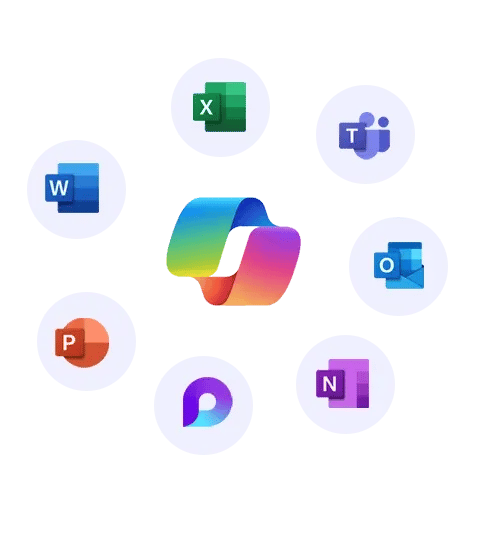
How do I know which version I have?
COPILOT CHAT
If you have Copilot CHAT, you will see the Copilot logo in the center of the page and a few tiles below that provide ways of using the chat assistant.
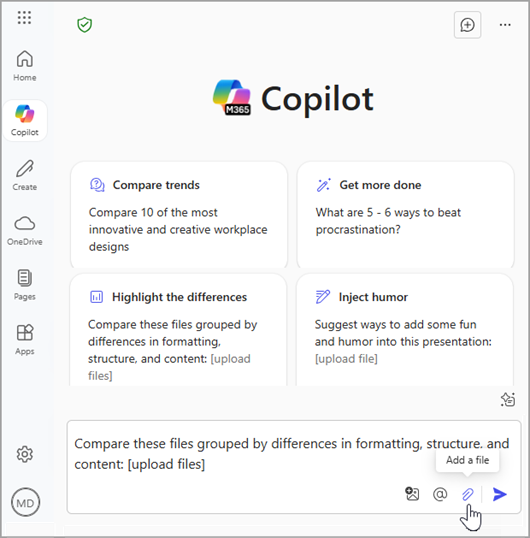
MICROSOFT 365 COPILOT
If you hold a full M365 Copilot license, when you arrive at the Copilot landing page, you'll see a ‘Work’ and ‘Web’ toggle at the top of the window.
The green checkmark at the top of your Copilot Chat page is the ‘private & secure’ indicator. It indicates that you are using the Commercial or Enterprise Data Protection (EDP) version Copilot. This version is designed to protect your data and comply with organizational privacy and security standards.
You'll also see the Copilot logo appear in M365 apps such as Microsoft Outlook, Word, Excel, etc.
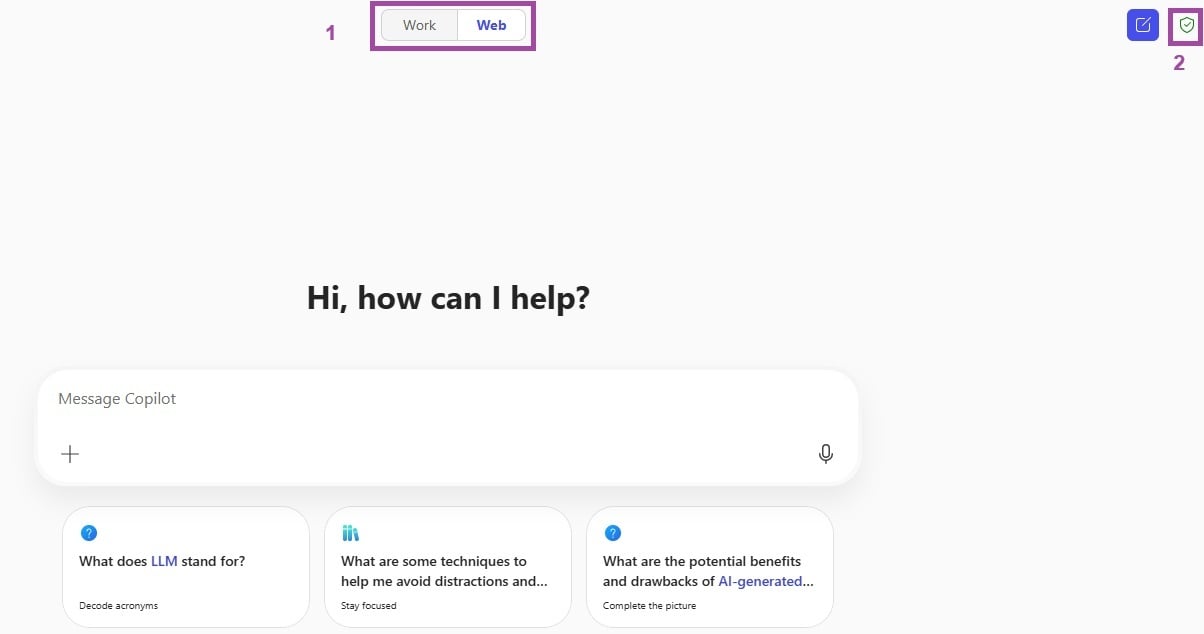
Side-by-side comparison: Copilot CHAT vs M365 Copilot
|
FEATURE |
COPILOT CHAT |
MICROSOFT 365 COPILOT |
|
ACCESS |
|
|
|
DATA SOURCES |
|
|
|
INTEGRATION |
|
|
|
USE CASES |
|
|
|
SECURITY |
|
|
|
BEST FOR |
|
|
Learn about the benefits of each version of Copilot and explore some simple use cases to get you started.
Copilot Chat is more than just a basic AI assistant—it's a powerful, secure, and cost-effective way to bring the benefits of AI to your workday.
It's Highly Capable
- It can summarize content, generate ideas, automate tasks, and answer complex questions—all within a secure, enterprise-grade environment. It’s a robust tool that meets the needs of most users right out of the gate.
It Builds AI Readiness
- It helps you get started with AI in the workplace, develop effective prompting skills, and build confidence using generative tools—laying the foundation for broader Copilot adoption.
It's a Safer Alternative to BYOAI (bring your own AI)
- For anyone tempted to bring their own AI tools like ChatGPT or Gemini, Copilot Chat offers a far more secure, compliant, and integrated alternative—keeping our data protected and secure. It is built with enterprise-grade security, ensuring your data stays protected and compliant with your organization’s policies.
M365 Copilot
Microsoft 365 Copilot unlocks the full potential of AI by embedding it directly into the tools your teams use every day—Word, Excel, Outlook, Teams, and more.
Unlock Deep Integration with Work Content
- Microsoft 365 Copilot goes beyond general AI assistance. It’s work-grounded, meaning it can access and reason over your: emails, meetings, documents, chats and calendars
Supercharge Productivity in Core Apps
- With Microsoft 365 Copilot, you can turns everyday tasks into high-impact, low-effort workflows such as: drafting documents and emails in seconds, summarizing meetings and suggest action items, analyzing data and generate visualizations in Excel, and creating presentations from outlines or documents.
Improves Efficiency
- It’s not just a tool—it’s a productivity multiplier. People that adopt Microsoft 365 Copilot report time savings for themselves and across departments which means people can concentrate on higher-value tasks, as well as higher quality outputs and reduced cognitive loads.
Built on Microsoft’s Security and Compliance
- Just like Copilot Chat, Microsoft 365 Copilot is built with enterprise-grade security, ensuring your data stays protected and compliant with your organization’s policies.
Use Cases: Copilot CHAT
Use Cases: M365 Copilot
YOUR DATA STAYS SAFE
When you use Copilot, you don’t have to worry about accidentally sharing sensitive company information with public AI tools.
Everything stays within your Microsoft 365 environment, and you know it meets Microsoft’s strict security and compliance standards.
NO NEED TO LOOK ELSEWHERE
Before Copilot, you may have had to search for your own AI tools to get work done faster.
You now have a secure, supported AI tool that’s powerful and trusted by your organization.
A SEAMLESS MICROSOFT EXPERIENCE
Using Copilot helps you get comfortable with the tools and workflows that are part of the broader M365 Copilot experience. It can make your transition smoother and more consistent across the apps you already use